NetBox Enterprise KOTS Installation
Kubernetes dependencies
Ensure you have the following Kubernetes dependencies installed. Please refer to the instructions for your operating system to install them.
- kubectl: general tool for interacting with Kubernetes clusters
- helm: a "package manager" for Kubernetes
Install KOTS
KOTS is a kubectl plugin and admin console to help manage Kubernetes Off-The-Shelf software from one or more Helm charts. To install, run the following command:
curl https://kots.io/install | bash
Install the NetBox Enterprise Helm chart
Install the chart into the cluster:
kubectl kots install netbox-enterprise
You will be prompted to create a namespace to deploy to:
Enter the namespace to deploy to:
You will also be prompted to create a password for the Admin Console:
Enter a new password for the admin console (6+ characters):
The helm chart was successfully installed when you see this:
• Deploying Admin Console
• Creating namespace ✓
• Waiting for datastore to be ready ✓
• Waiting for Admin Console to be ready ✓
• Press Ctrl+C to exit
• Go to http://localhost:8800 to access the Admin Console
Install NetBox
Connect to the Admin Console
Access the NetBox Enterprise Admin Console by opening the provided URL in a browser.
Tip
If you are connecting to the cluster over the network, you might need to configure port forwarding to connect to the Admin Console: kubectl port-forward -n <namespace> svc/kotsadm --address 0.0.0.0 3000:3000
Once connected, you will be prompted for the password you created earlier:
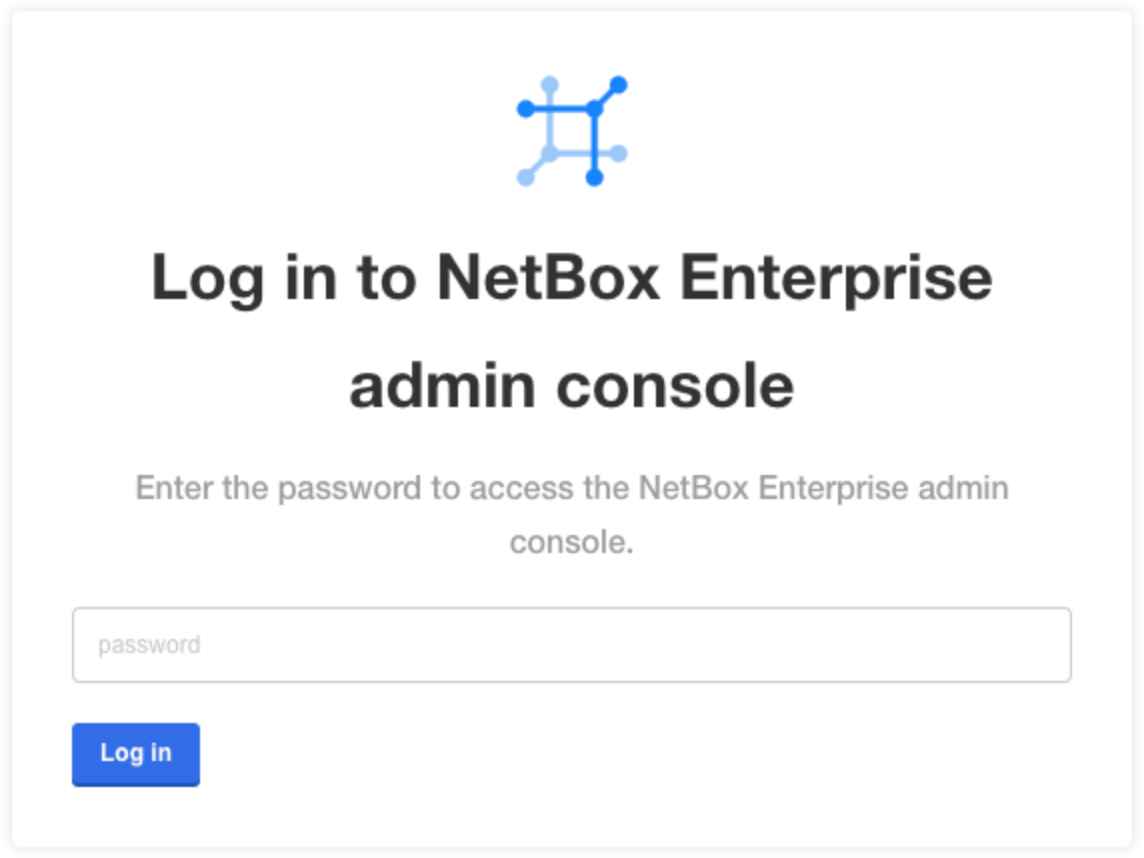
You will then be prompted to provide your license file. Your license file should have been provided to you by NetBox Labs.
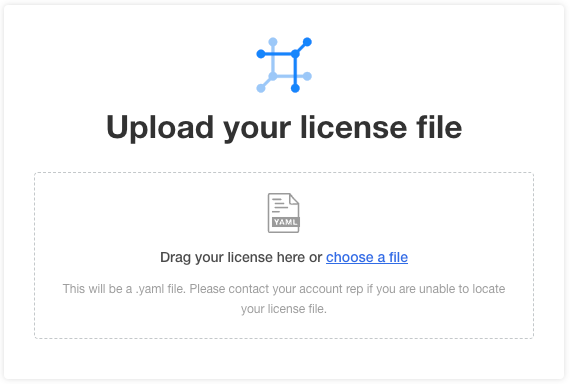
Configure NetBox
You will now be presented with a form to configure NetBox for your environment:
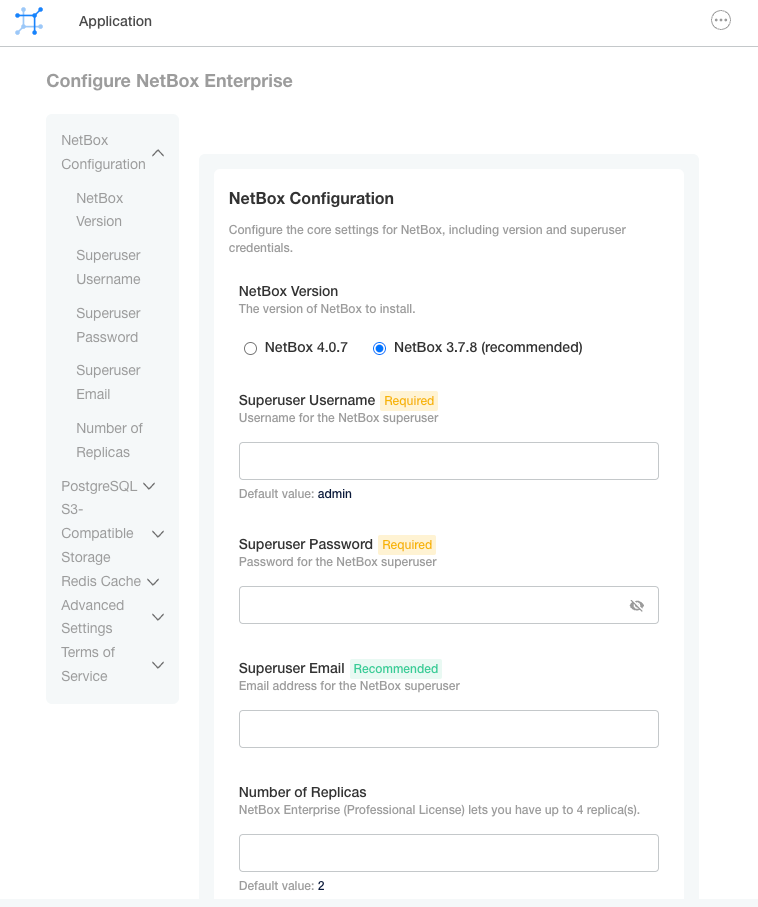
You can configure the following NetBox configuration parameters:
- Version of NetBox to deploy
- NetBox superuser name and password
- Number of NetBox replicas to run
- (Optional) External PostgreSQL
- (Optional) External S3-compatible storage
- (Optional) External Redis cache
- Advanced settings: plugins, remote authentication (SSO) and user group sync
You'll also need to accept the NetBox Labs Terms of Service by entering ACCEPT before proceeding:
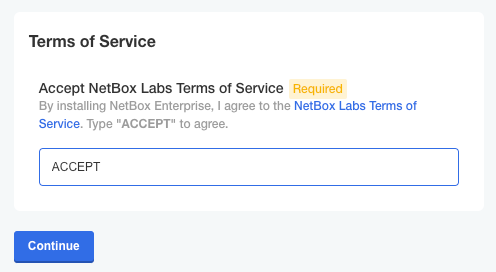
Deploy NetBox
The deployment of NetBox Enterprise will then proceed:
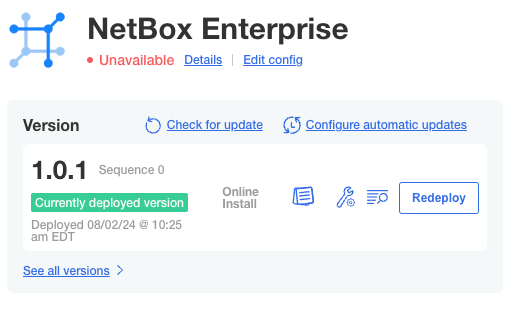
The Unavailable status will change to Ready once the deployment is complete and NetBox has fully initialized:
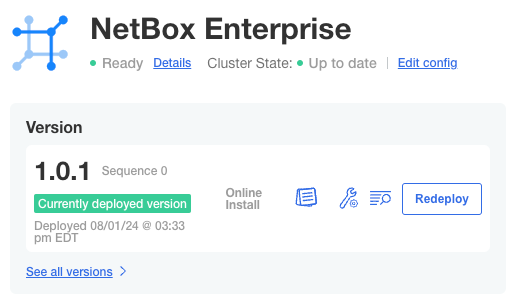
NetBox Enterprise should now be fully deployed.
Tip
Although deployment is complete, you may still need to configure your ingress controller before you can connect without having to use port-forwarding. NetBox Enterprise is configured to expose a ClusterIP service with the name netbox-enterprise on port 80.