Working with NetBox Cloud Database Backups
Within the NetBox Labs Console you can access the backups of your NetBox Cloud database, and are able to perform the following actions:
- View a list of all available database backups
- Take an 'On Demand' backup at any time
- Download a local copy of a specific backup file
- Restore your NetBox Cloud instance from a database backup
View a List of Available Database Backups
-
Login to the NetBox Labs Console and then click on the three dots in the top-right corner of the instance you wish to manage and click Backup & Restore:
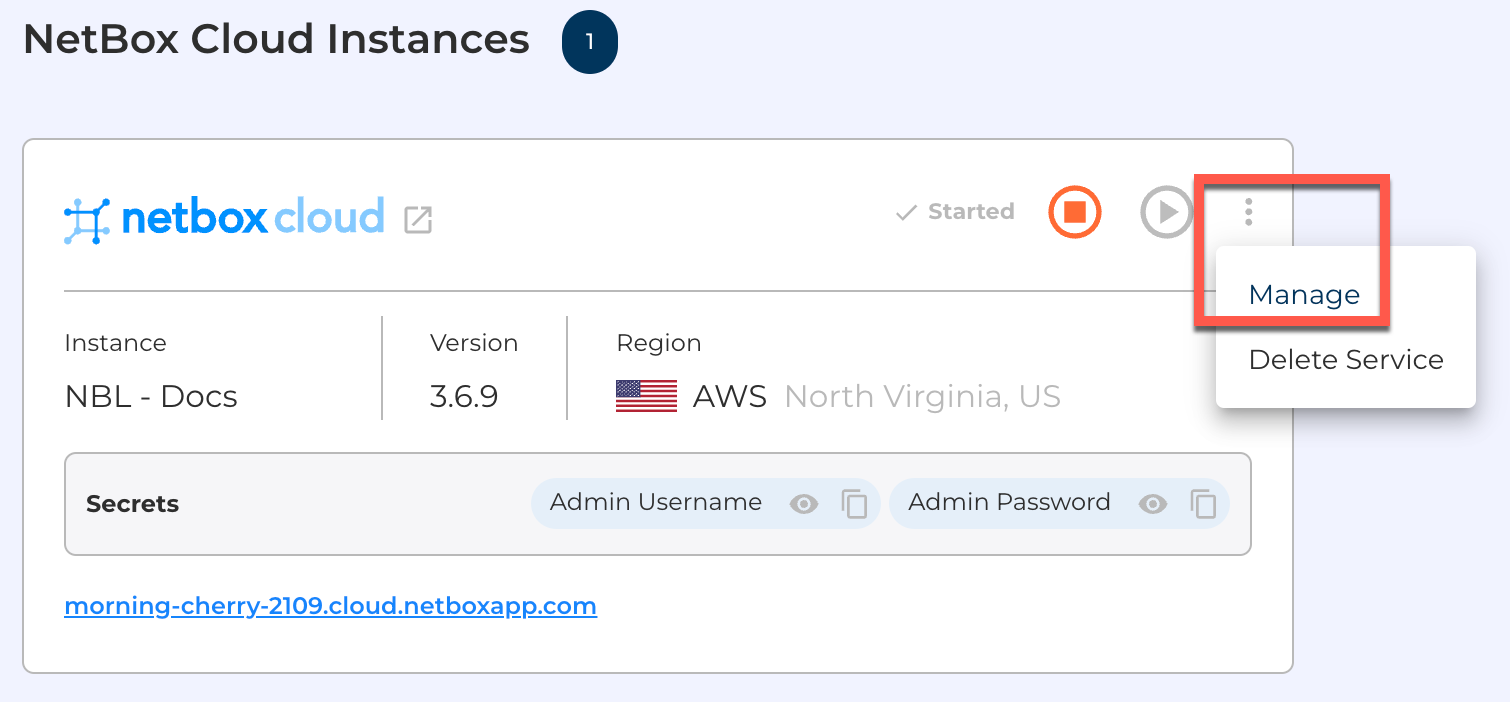
-
Within Backup and Restore you can view the list of available backups:
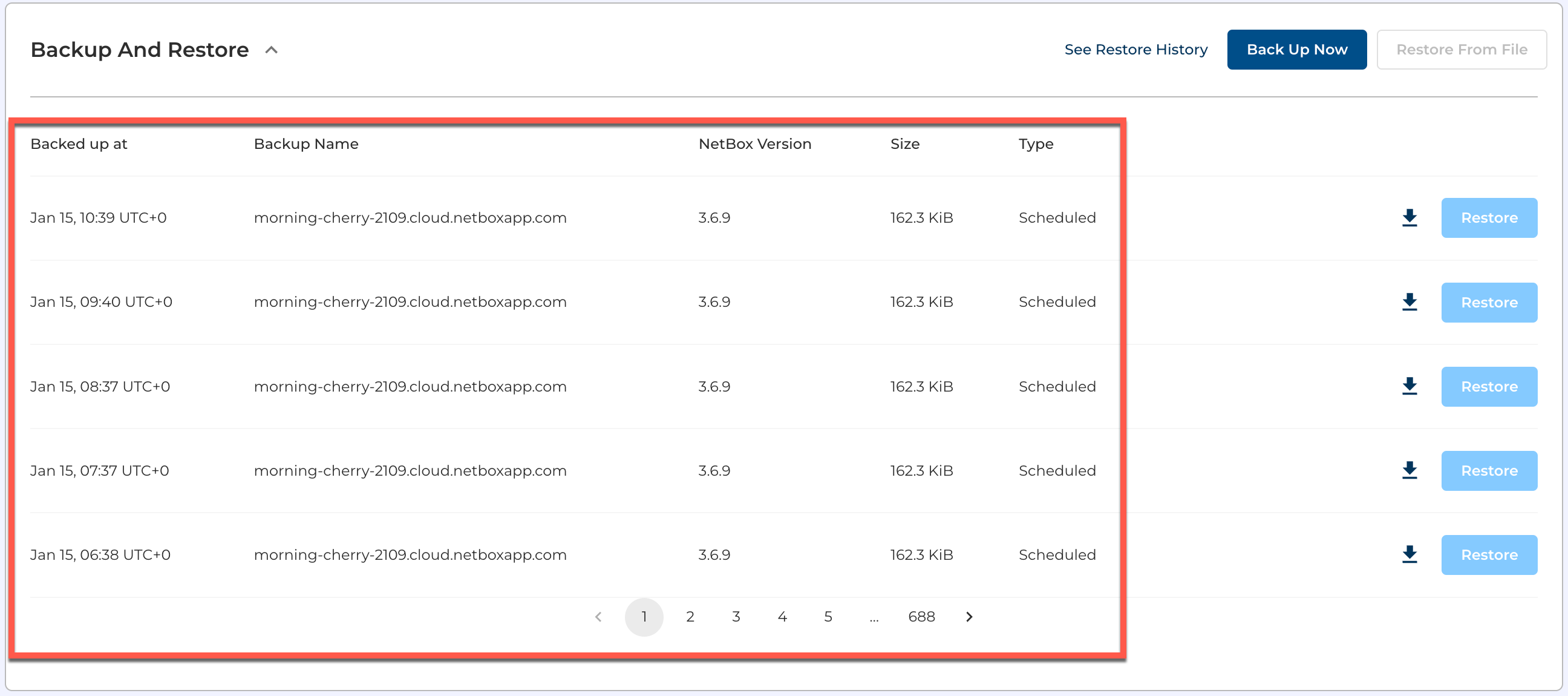
Take an 'On Demand' Database Backup
-
From within the Backup and Restore panel click on Back Up Now, on the right-hand side:

-
Click CONTINUE to confirm that you want to backup of the current version of NetBox Cloud
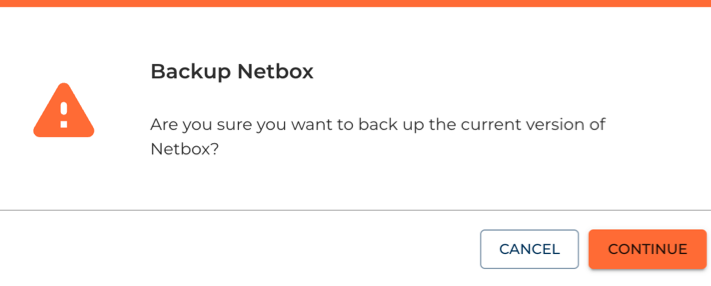
-
After a short while you will see the On Demand backup you just created appear in the list of available backups:

Download a Local Copy of a Backup File
-
Locate the backup file you wish to retrieve, and click on the Download icon:

-
The download will then be prepared:
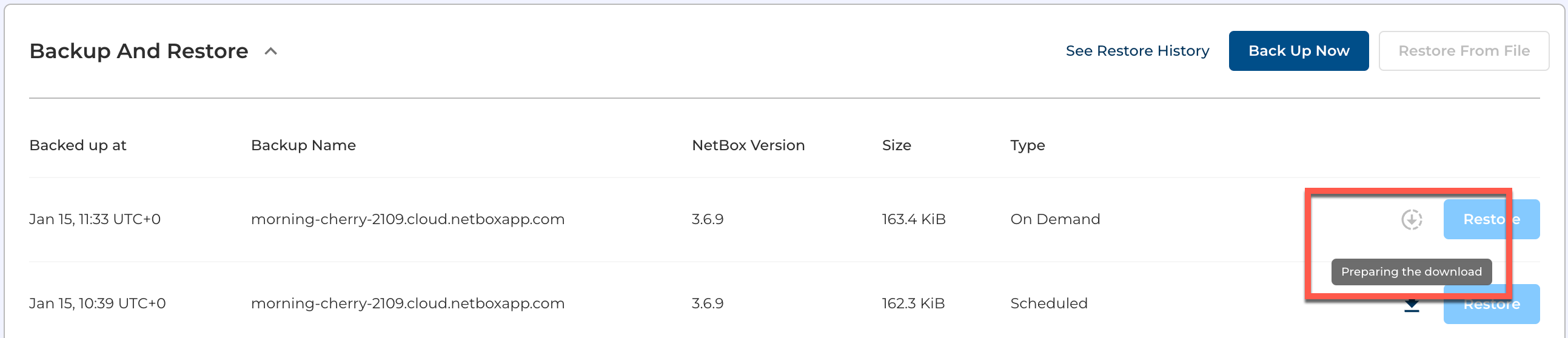
-
Once the backup file has been prepared it will automatically be downloaded into the Downloads directory on your local computer's file system. Note the file is a gzip compressed archive of the SQL database file so it will end in
.sql.gz.
Restore From a Database Backup File
-
Identify the database backup you wish to restore from, and click Restore:
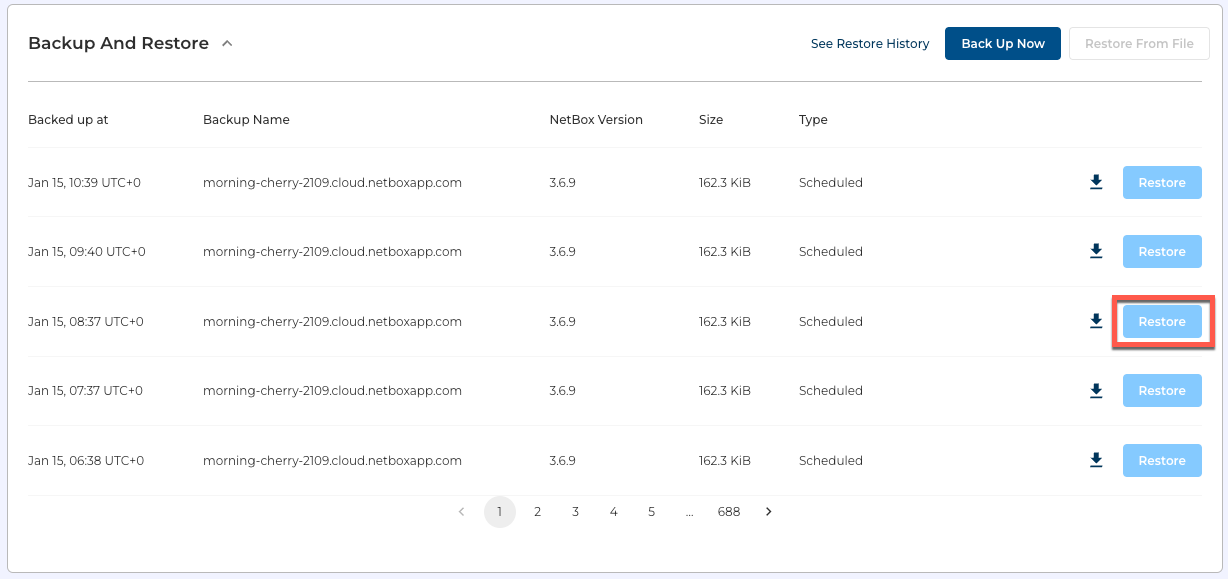
-
Click CONTINUE if you are sure you wish to restore the selected backup:
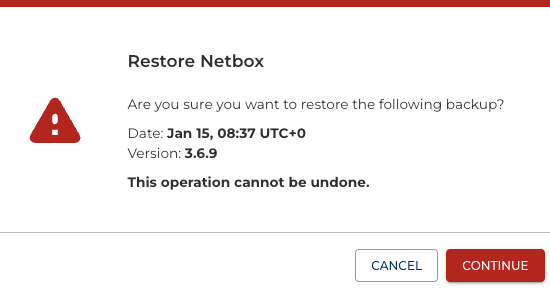
-
The restore process will take place in the background, and depending on the size of the database should take no longer than a few minutes to complete. Once the restore has completed, you can click on Restore History to view the list of database restores, and you will see your completed restore listed:


-
Your database restore is now complete.
Info
Once the database restore is complete your NetBox Cloud instance will restart, and you may briefly see a 503 - Service Unavailable message when you browse to the Web interface. This is normal and will clear after a short while, after which you can log in again.
Also, please be aware that the NetBox changelog will be empty when you first log in after a database restore.
If you encounter any issues while working with database backups raise a support ticket by emailing the NetBox Labs Support Team