Setting up Two-Factor Authentication for the Admin Console
Enable Two-Factor Authentication
-
Login to the NetBox Labs Console and then click on the down arrow (top-right) and select Setup Two-Factor.
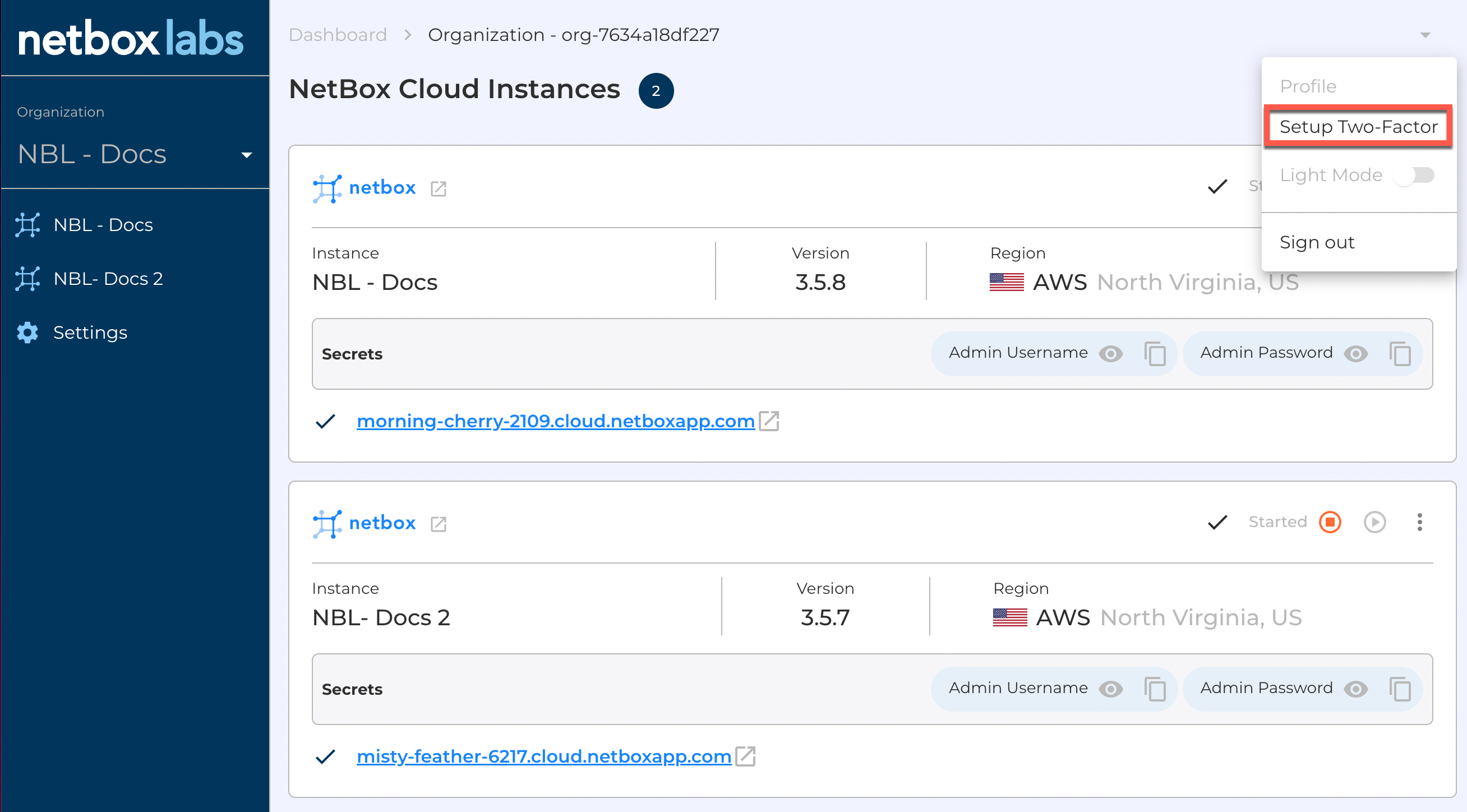
-
Follow the on-screen instructions and scan the QR code with your Authenticator App of choice (eg. Google Authenticator):
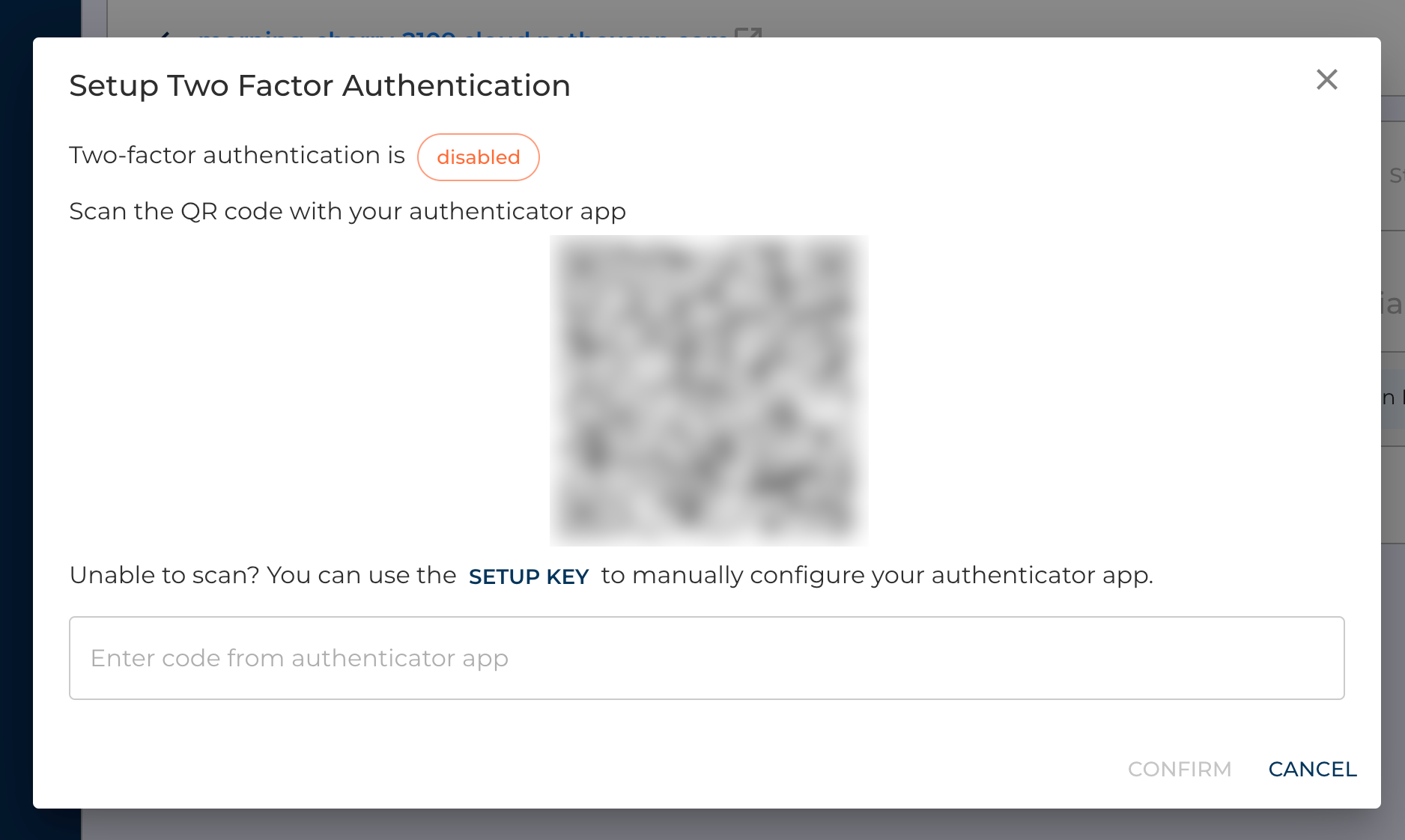
-
Enter the code from your authenticator app and click confirm:
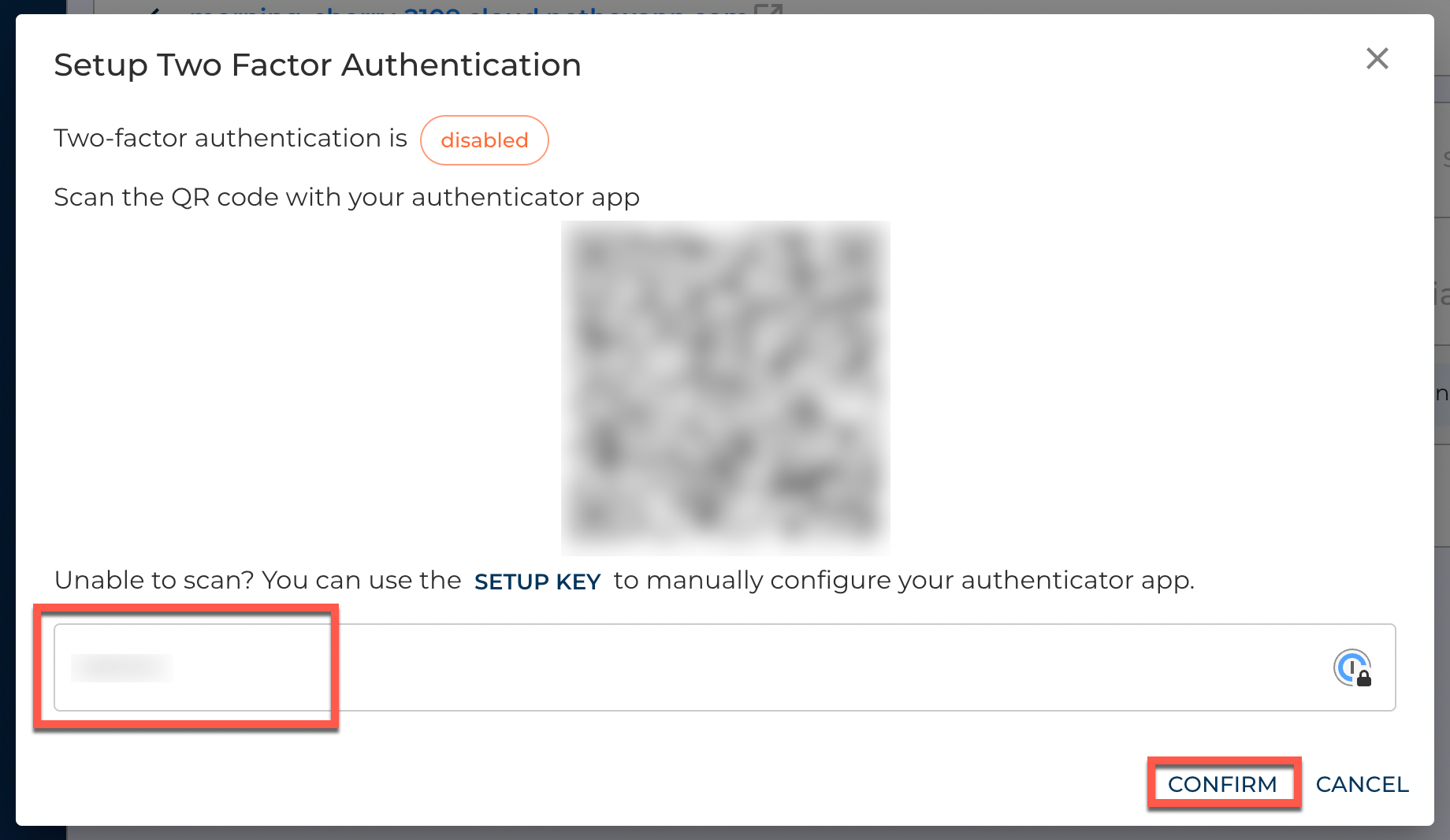
-
Click on Cancel on the bottom-right corner to close the dialog box:
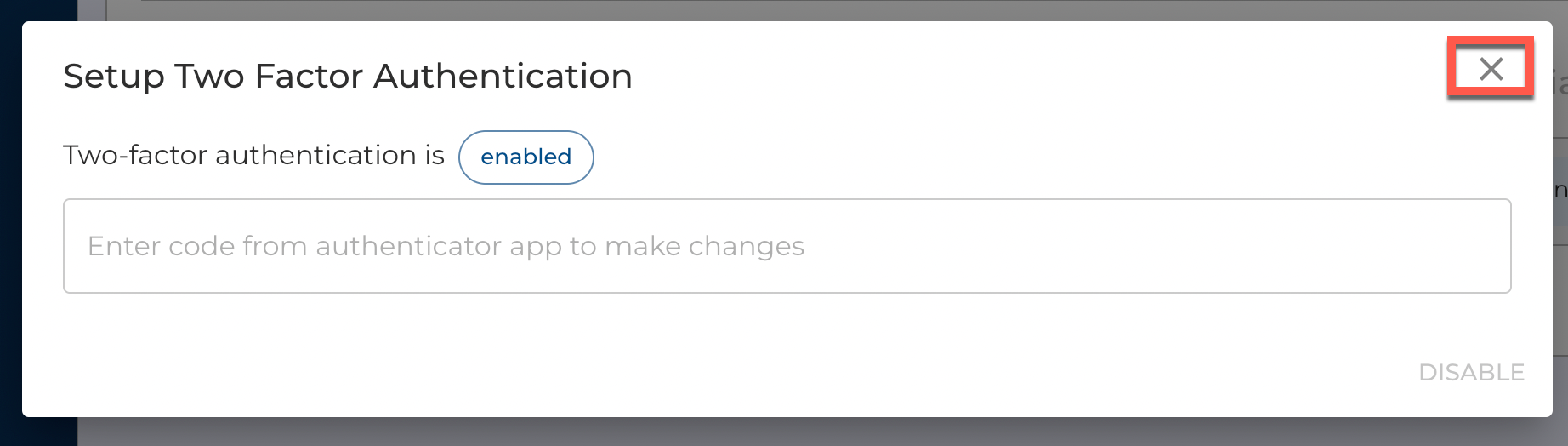
-
Click on the down arrow (top-right) and select Sign Out:
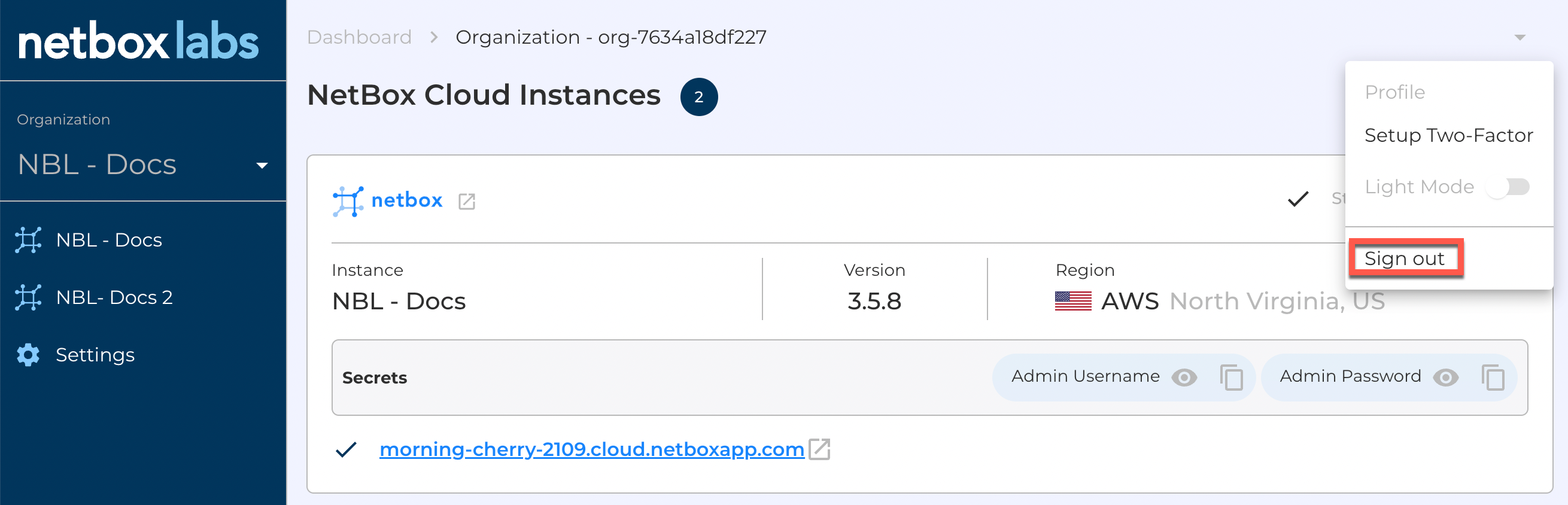
-
Log back into the console with your username and password and then when prompted, enter the TOTP code generated by your authenticator app, and click Confirm
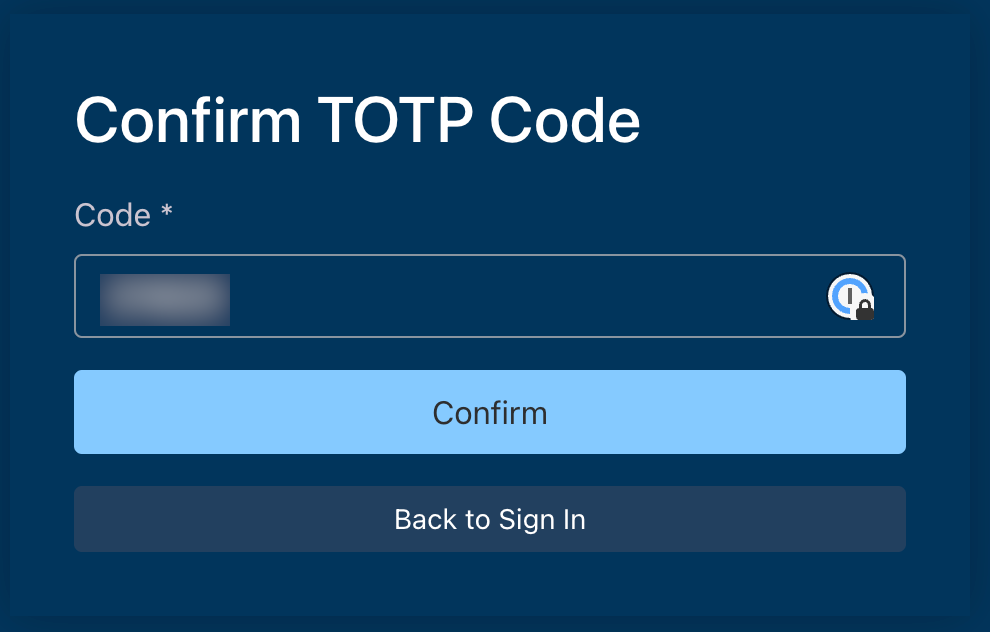
Disable Two-Factor Authentication
-
Login to the NetBox Labs Console and then click on the down arrow (top-right) and select Setup Two-Factor.
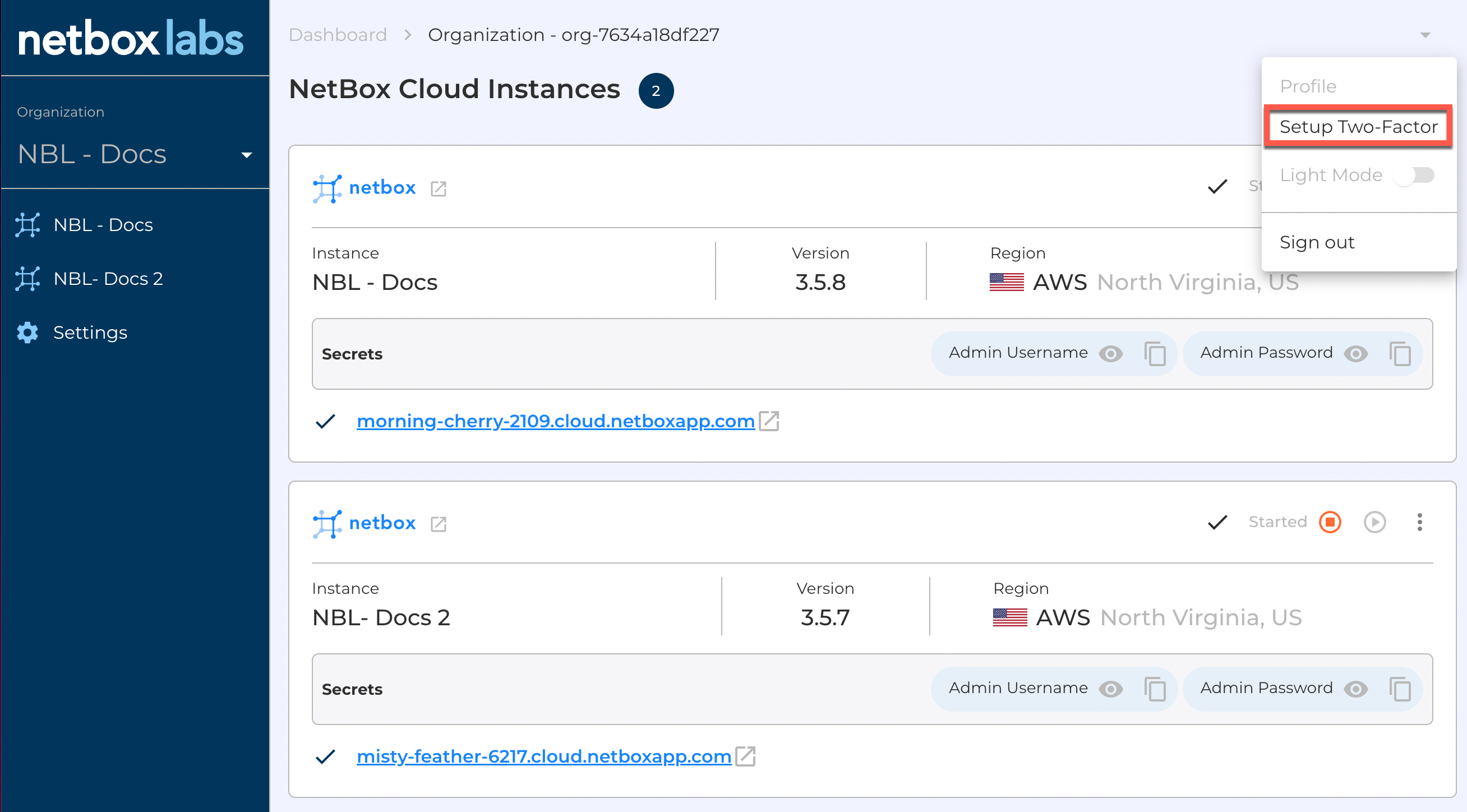
-
Enter the TOTP Code from your authenticator app and click Disable.
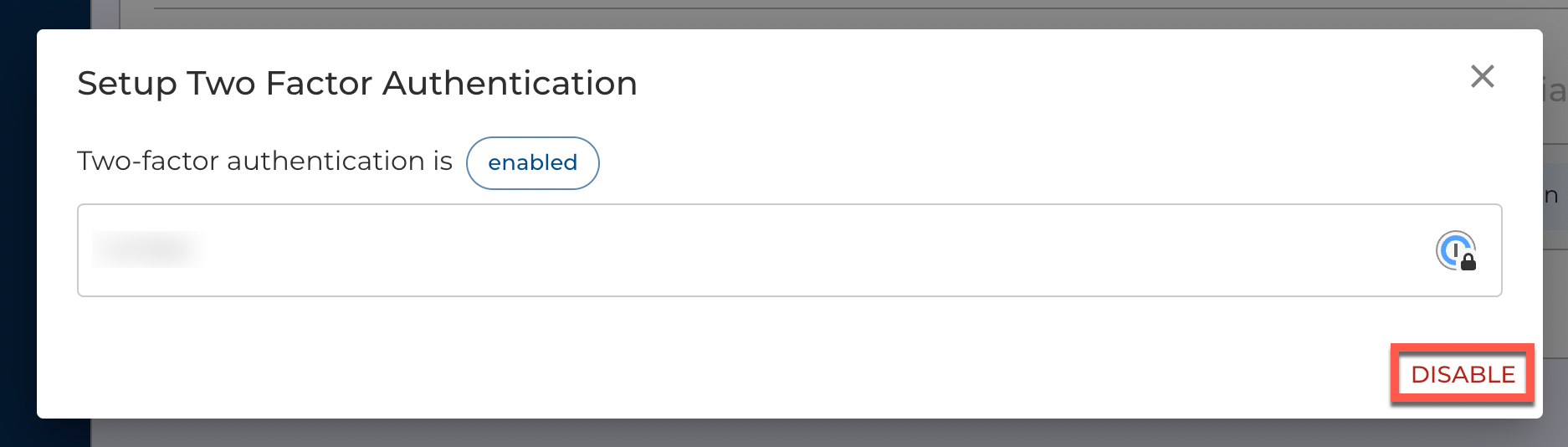
-
In the dialog box, note that Two-factor authentication is now disabled and close the dialog box.
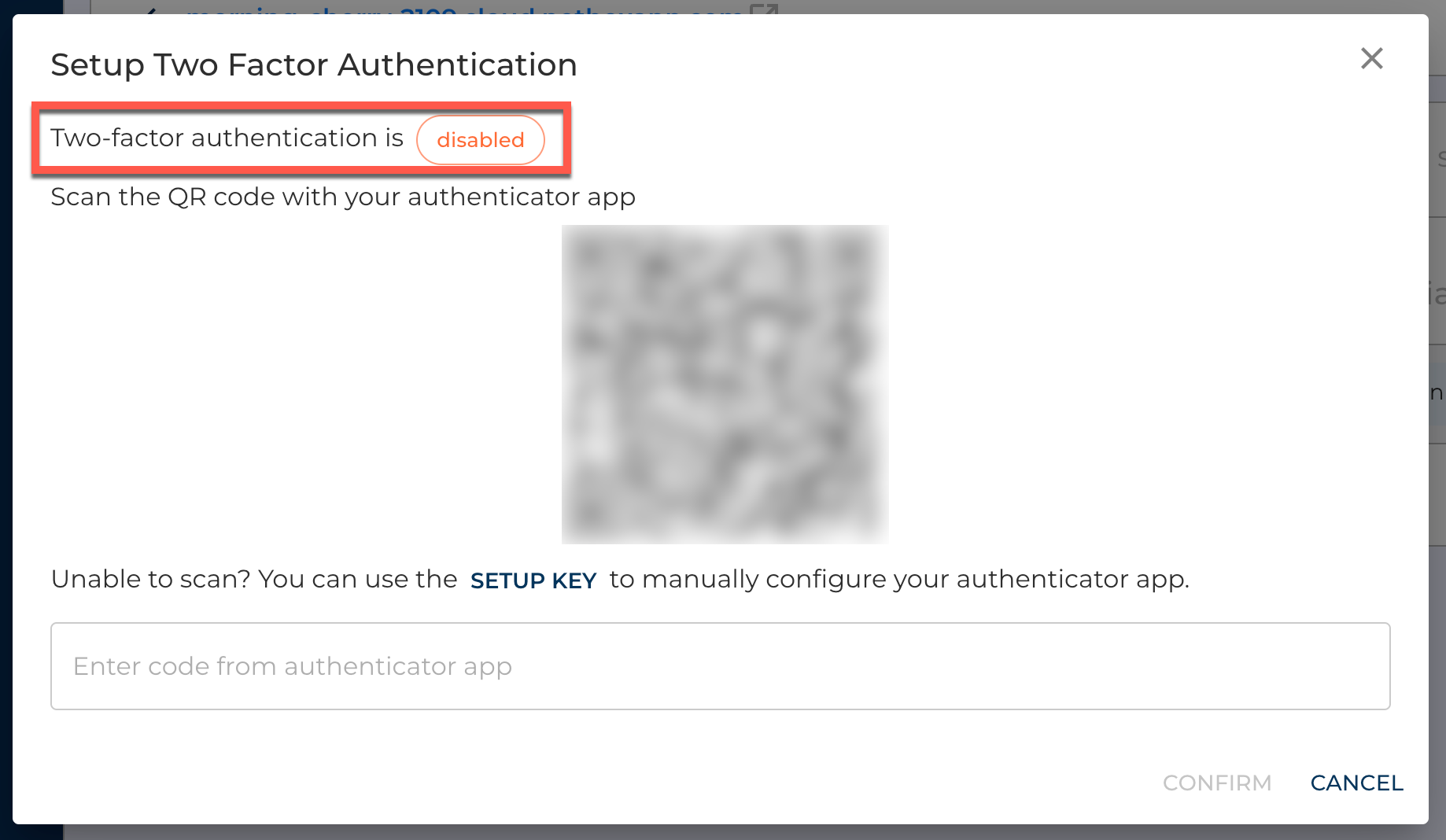
If you encounter any issues while working with two-factor authentication, please raise a support ticket by emailing the NetBox Labs Support Team